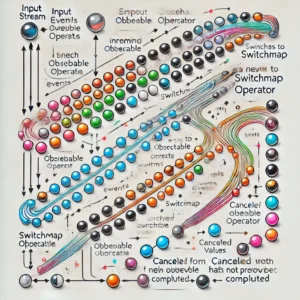Welcome to the world of Android app development, where innovation and efficiency converge to shape the digital landscape. In this exploration, I unravel the intricacies of crafting robust Android applications, diving deep into the fundamental components that form the backbone of a stellar application architecture. Join me on a journey to demystify Android app development, gaining insights into the key components that not only power seamless user experiences but also lay the foundation for scalable and maintainable code. As an Android developer, it is crucial to understand the boundaries between different parts of the app and the responsibilities each part should have.
When designing an app architecture, modularity is a key factor to consider. By separating UI logic, data management, and navigation concerns, we can promote modular app development. This modular approach enhances code reusability and makes it easier to maintain and extend the app in the long run.
Android provides a set of libraries and components to help developers put together their app according to best practices. Building a scalable, modularized, and testable app from scratch can be challenging, but by understanding the key components of a robust application architecture, we can simplify the process and create high-quality Android apps.
Android App Development Overview
As an Android app developer, I understand that the process of building a robust application architecture can be challenging. However, by understanding the key components of Android app development, you can simplify the process and create an effective application that meets your needs.
Understanding the Android Ecosystem
The Android ecosystem is made up of three main components: the operating system, the application framework, and the hardware. The operating system is the foundation of the Android ecosystem, and it provides the basic functions that all Android devices require. The application framework provides developers with a set of tools and APIs that they can use to build applications. Finally, the hardware includes the physical components of the device, such as the screen, camera, and sensors.
The Lifecycle of an Android App
The lifecycle of an Android app is the series of events that occur from the moment the app is launched to the moment it is closed. Understanding the lifecycle of an Android app is essential for building a robust application architecture. The lifecycle of an Android app consists of four main stages:
- Not Running State:
-
- Initial State: The app is not running, and the user has not launched it.
- Inactive State (When Launched):
- OnCreate(): The app is created when the user launches it.
- OnStart(): The app becomes visible, but the user may not interact with it yet.
- OnResume(): The app is in the foreground, and the user can interact with it.
- Active State (User Interaction):
- OnPause(): The app loses focus, but it is still visible. This can occur when another activity comes to the foreground.
- OnStop(): The app is no longer visible, but it is still in memory.
- Inactive State (User Returns):
- OnRestart(): The app returns to the foreground, preparing to resume.
- OnStart(): The app becomes visible again.
- OnResume(): The app is now in the foreground and ready for user interaction.
- Termination State:
-
- OnPause(): If the app loses focus or another activity comes to the foreground.
- OnStop(): If the app is no longer visible.
- OnDestroy(): The app is terminated or destroyed. This can happen when the user finishes the app or the system reclaims resources.
By understanding the key components of Android app development and the lifecycle of an Android app, you can build a robust application architecture that meets your needs.
Setting Up the Development Environment
As an Android app developer, setting up the development environment is the first and foremost step towards building a robust application architecture. In this section, I will guide you through the process of setting up the development environment for Android app development.
Installing Android Studio
Android Studio is the official Integrated Development Environment (IDE) for Android app development. It provides a comprehensive set of tools for building, testing, and debugging Android apps. To install Android Studio, follow the steps below:
- Go to the official Android Studio website and download the latest version of Android Studio.
- Once the download is complete, run the installation file and follow the on-screen instructions to install Android Studio.
- Once the installation is complete, launch Android Studio and configure it for your development needs.
Configuring the Android SDK
The Android Software Development Kit (SDK) is a set of tools that enable developers to build Android apps. It includes libraries, debugging tools, and other resources required for app development. To configure the Android SDK, follow the steps below:
- In the SDK Manager, you’ll find a list of SDK Platforms and SDK Tools.
- Under the “SDK Platforms” tab, select the Android versions you want to target. Make sure to select the latest stable version as well.
- Under the “SDK Tools” tab, ensure that the following components are selected:
- Android SDK Build-Tools
- Android Emulator
- Android SDK Platform-Tools
- Android SDK Tools
- Intel x86 Emulator Accelerator (if you plan to use an x86-based emulator)
- After selecting the desired components, click the “Apply” or “OK” button to start the download and installation process.
- During the installation, you may be prompted to accept license agreements. Make sure to read and accept them.
- Android Studio will prompt you to choose a location for the SDK. The default location is usually fine, but you can choose a custom location if needed.
- Once the installation is complete, click “Finish” to close the SDK Manager.
- To verify that the Android SDK is configured correctly, create a new Android project or open an existing one. Android Studio will prompt you if additional components are needed.
- Open the
build.gradlefiles for your project and module. Ensure that thecompileSdkVersionandtargetSdkVersionmatch the versions you installed via the SDK Manager.
Emulator Setup and Testing
The Android Emulator is a virtual device that allows developers to test their apps on different Android versions and device configurations. To set up the emulator, follow the steps below:
- Launch Android Studio and go to the AVD Manager.
- Create a new virtual device and select the desired device configuration.
- Configure the emulator settings and start the emulator.
Once you have set up the development environment, you are ready to start building your Android app. Keep in mind that the development environment is just the foundation of your app development process, and you will need to continue to learn and improve your skills as you progress in your app development journey.
Core Application Components
As an Android app developer, it is important to understand the core components that make up a robust application architecture. These components include Activities and Fragments, Services, Content Providers, and Broadcast Receivers.
Activities and Fragments
Activities and Fragments are the presentation layer of an Android application. They are responsible for displaying the user interface and responding to user input. Activities represent a single screen with a user interface, while Fragments represent a part of the user interface in an Activity.
Activities and Fragments work together to create a responsive and interactive user interface. For example, an Activity might contain multiple Fragments that display different parts of the user interface. By using Fragments, Activities can be reused across different parts of an application, making it easier to maintain and update the code.
Services
Services are the background components of an Android application. They are used to perform long-running operations that do not require user interaction. For example, a music player might use a Service to play music in the background while the user interacts with other parts of the application.
Services can be started and stopped by other components of an application, such as Activities and Broadcast Receivers. They can also run in the background even if the user switches to a different application.
Content Providers
Content Providers are used to manage shared data between different applications. They provide a standard interface for accessing and modifying data, which can be used by other components of an application or by other applications on the device.
For example, the Contacts app on an Android device uses a Content Provider to manage contact information. Other applications can then access this information to display a list of contacts or to add new contacts to the device.
Broadcast Receivers
Broadcast Receivers are used to receive and respond to system-wide broadcast messages. These messages can be sent by the system or by other applications on the device.
For example, an application might use a Broadcast Receiver to receive a message when the device’s battery level is low. The application can then take action, such as displaying a warning message to the user or reducing its power consumption.
Overall, understanding these core components of an Android application architecture is essential for building robust and responsive applications. By using these components effectively, developers can create applications that provide a seamless and intuitive user experience.
User Interface Design
As an Android app developer, I understand that user interface design is one of the most important components of a robust application architecture. It is the first thing users interact with when they launch an app, and it can make or break the user experience. In this section, I will explore the key aspects of user interface design in Android app development.
Layouts and Views
Layouts and views are the building blocks of the user interface in Android app development. A layout is a container that holds views, which are the individual UI elements such as buttons, text fields, and images. Android offers a variety of pre-built layouts and views that developers can use to create the user interface of their app. Some of the most commonly used layouts include Linear Layout, Relative Layout, and Constraint Layout.
User Interaction and Navigation
User interaction and navigation are crucial aspects of user interface design. Users should be able to interact with the app easily and intuitively, and the navigation should be simple and straightforward. Android offers a range of UI components such as buttons, text fields, and menus that can be used to create a seamless user experience. Developers can also use navigation components such as the Navigation Drawer and Bottom Navigation Bar to make it easier for users to navigate through the app.
Responsive Design Principles
Responsive design principles are essential for creating a user interface that works well on different devices and screen sizes. Android offers a range of tools and resources that developers can use to create a responsive design. For example, developers can use the Constraint Layout to create a flexible and responsive user interface that adapts to different screen sizes. They can also use the Material Design guidelines to ensure that the app looks consistent and visually appealing across different devices.
In conclusion, user interface design is a critical component of Android app development. By using the right layouts and views, creating intuitive user interaction and navigation, and following responsive design principles, developers can create a user interface that is both functional and visually appealing.
Data Management
When it comes to developing a robust Android application, data management is a crucial component. In this section, I will explore some of the key data management strategies that can be used to develop high-quality Android applications.
SQLite Databases
SQLite databases are a popular choice for data storage in Android applications. These databases are lightweight and can be easily integrated into an application’s architecture. With SQLite, developers can create tables and define relationships between them to store data in a structured manner. Additionally, SQLite provides a range of powerful features, such as indexing and querying, which can be used to optimize data retrieval.
Shared Preferences
Shared preferences are another useful data management technique that can be used to store small amounts of data, such as user preferences, in an Android application. Shared preferences are stored in key-value pairs and can be easily accessed from any part of the application. This makes them a convenient option for storing data that needs to be accessed frequently.
Content Resolvers and Loaders
Content resolvers and loaders are a powerful data management technique that can be used to manage data across multiple applications. Content resolvers provide a unified interface for accessing data, while loaders can be used to asynchronously load data in the background, improving application performance. By using content resolvers and loaders, developers can create robust, scalable applications that can manage large amounts of data efficiently.
In conclusion, data management is a critical component of any robust Android application. By using techniques such as SQLite databases, shared preferences, and content resolvers and loaders, developers can create applications that are efficient, scalable, and easy to maintain.
Networking in Android
As an Android developer, networking is an essential component of building robust applications. In this section, I will explore the key components of networking in Android, including HTTP requests, handling network operations, and using popular libraries like Retrofit and Volley.
HTTP Requests and Web APIs
HTTP requests are the foundation of network communication in Android. They allow your application to communicate with web APIs and retrieve data from remote servers. Android provides several classes for making HTTP requests, including HttpURLConnection, HttpClient, and OkHttp.
When making HTTP requests, it’s important to follow best practices, such as using asynchronous calls to prevent blocking the main thread and handling network errors gracefully. Additionally, it’s important to understand the different types of HTTP requests, including GET, POST, PUT, and DELETE, and how to pass data in the request body or query parameters.
Handling Network Operations
Handling network operations in Android can be challenging, especially when dealing with slow or unreliable network connections. To ensure a smooth user experience, it’s important to handle network operations asynchronously and provide feedback to the user while the operation is in progress.
Android provides several classes for handling network operations, including AsyncTask, HandlerThread, and IntentService. These classes allow you to perform network operations in the background and update the UI when the operation is complete.
Using Retrofit and Volley
Retrofit and Volley are popular libraries for making HTTP requests and handling network operations in Android. Retrofit is a type-safe HTTP client for Android and Java, which makes it easy to consume JSON or XML data from web APIs. Volley is a powerful HTTP library for Android, which provides advanced features like request prioritization, caching, and retries.
Both Retrofit and Volley simplify the process of making HTTP requests and handling network operations in Android, allowing you to focus on building great applications. Additionally, they provide a clean and concise API, making it easy to work with web APIs and parse response data.
In conclusion, networking is an essential component of building robust Android applications. By understanding HTTP requests, handling network operations, and using popular libraries like Retrofit and Volley, you can build applications that communicate with web APIs and provide a great user experience.
Advanced Android Features
As an experienced Android developer, I have found that incorporating advanced features into an app architecture can make a significant difference in the quality and performance of an app. In this section, I will discuss three advanced Android features that can be used to create robust and efficient applications.
Material Design Components
Material Design is a design language developed by Google that emphasizes a clean and modern look. Material Design Components are pre-built UI elements that are designed to be used in Android apps. These components make it easy to create a consistent and attractive interface for your app.
Some of the Material Design Components that can be used in an app include buttons, text fields, cards, and navigation drawers. These components are highly customizable, allowing you to tailor them to your specific needs. By using Material Design Components, you can save time and effort while creating a visually appealing interface for your app.
Background Processing
Background processing is the ability for an app to perform tasks in the background while the user is not actively using the app. This can be useful for tasks such as downloading data or syncing with a server. By using background processing, you can improve the user experience by allowing them to continue using the app while the task is being performed.
There are several ways to implement background processing in an Android app, including using Services, WorkManager, or JobScheduler. Each of these methods has its own advantages and disadvantages, so it is important to choose the one that best fits your specific use case.
Accessing Device Hardware
Accessing device hardware is an important feature that can be used to create more robust and efficient apps. By accessing device hardware such as the camera, microphone, or GPS, you can create apps that are more interactive and responsive.
To access device hardware, you will need to use Android APIs. These APIs provide a standardized way to interact with device hardware, making it easy to create apps that work across a wide range of devices.
In conclusion, incorporating advanced Android features such as Material Design Components, background processing, and accessing device hardware can help create robust and efficient apps. By using these features, you can improve the user experience and create apps that are more responsive and interactive.
Testing and Debugging
As an Android developer, testing and debugging are critical parts of the app development process. Testing helps ensure that the app works as expected, while debugging helps identify and fix issues in the code. In this section, I will explore the key components of testing and debugging in Android app development.
Unit Testing
Unit testing is a fundamental practice in modern software development. It involves testing individual units of code in isolation to ensure that they work as expected. In Android app development, unit tests are written using JUnit, a popular testing framework. Unit tests should cover all critical parts of the app, including model classes, utility classes, and business logic.
To write effective unit tests, it is essential to follow the best practices of unit testing. These include writing small, focused tests that test one thing at a time, using test doubles to isolate the code being tested, and ensuring that tests are repeatable and deterministic.
Instrumentation Testing
Instrumentation testing involves testing the app on a real device or emulator to ensure that it works as expected in a real-world environment. Instrumentation tests are written using the Espresso testing framework, which provides a simple and powerful API for testing user interactions.
To write effective instrumentation tests, it is essential to follow the best practices of instrumentation testing. These include using the Page Object pattern to encapsulate the UI elements of the app, using the IdlingResource API to handle asynchronous operations, and ensuring that tests are reliable and maintainable.
Debugging Best Practices
Debugging is the process of identifying and fixing issues in the code. In Android app development, debugging is done using the Android Studio IDE, which provides a range of tools and features for debugging.
To debug effectively, it is essential to follow the best practices of debugging. These include using breakpoints to pause the execution of the app and inspect the values of variables, using the Logcat tool to view the app’s log messages, and using the Android Profiler to analyze the app’s performance.
In conclusion, testing and debugging are critical components of a robust Android app architecture. By following the best practices of unit testing, instrumentation testing, and debugging, developers can ensure that their apps are reliable, maintainable, and performant.
App Deployment
Deploying an Android app is a critical step in the app development process. It involves signing the app, submitting it to the Google Play Store, and monitoring its performance after deployment. In this section, I will discuss the key components of app deployment.
Signing the App
Before publishing an app on the Google Play Store, it must be signed with a digital certificate. Android uses two signing keys: upload and app signing. Developers upload an .aab or .apk file signed with an upload key to the Play Store, and end-users download the .apk file signed with an app signing key. To create your app signing key, use Play App Signing as described in the official Play Console documentation.
Google Play Store Submission
The Google Play Store is the most popular app store for Android devices. To submit an app to the Google Play Store, you must follow the guidelines set by Google. The guidelines cover various aspects of app development, including app content, design, and functionality. You must also provide a detailed description of your app, screenshots, and a promotional video.
Post-Deployment Monitoring
After deploying your app, it is important to monitor its performance to ensure that it is meeting the desired goals. You can use various tools to monitor your app’s performance, such as Google Analytics, Firebase, and Crashlytics. These tools provide insights into user behavior, app crashes, and other issues that may affect the app’s performance. By monitoring your app’s performance, you can identify areas for improvement and make necessary changes to ensure that your app is robust and reliable.
In conclusion, app deployment is a critical step in the app development process. By signing the app, submitting it to the Google Play Store, and monitoring its performance after deployment, you can ensure that your app is robust and reliable.
Additional Resources and Useful links
Official Documentation and Guides:
- Android Developer Documentation:
- The official documentation by Android Developers is a comprehensive resource covering everything from basic concepts to advanced topics.
- Android Developer Guides:
-
- Explore the official guides for Android app development, including topics like UI design, data storage, and background processing.
Online Courses and Tutorials:
- Google’s Android Basics in Kotlin:
- A free course provided by Google that covers the fundamentals of Android development using Kotlin.
- Udacity – Developing Android Apps with Kotlin:
-
- Udacity’s course that takes you through the process of building Android apps using Kotlin.
Video Channels:
- The Net Ninja – Android App Development Playlist:
- The Net Ninja’s YouTube playlist offers a series of tutorials on Android app development using Kotlin.
- Traversy Media – Android App Development Crash Course:
-
- Brad Traversy provides a crash course in Android app development, covering essential concepts and building a simple app.
Community Forums and Q&A:
- Stack Overflow – Android:
- Stack Overflow is a go-to platform for getting answers to specific coding problems and general Android development questions.
- Android Developers Community:
-
- Engage with the Android development community, participate in forums, and stay updated on the latest discussions.
Books:
- “Kotlin Programming: The Big Nerd Ranch Guide” by Josh Skeen and David Greenhalgh:
- This book provides a comprehensive guide to Kotlin, which is increasingly becoming the preferred language for Android development.
- “Android Programming: The Big Nerd Ranch Guide” by Bill Phillips and Chris Stewart:
-
- A highly regarded book covering Android app development, suitable for both beginners and experienced developers.
Blogs and Articles:
- AndroidPub on Medium:
- AndroidPub on Medium is a rich source of articles and tutorials on various aspects of Android development.
- Android Weekly:
-
- Subscribe to Android Weekly for curated news, articles, and resources related to Android development.
GitHub Repositories:
- Awesome Android:
- A curated list of awesome Android libraries and resources on GitHub, covering a wide range of topics.
- Android Jetpack:
-
- Explore the official Android Jetpack library for modern Android development, including architecture components and UI libraries.
These additional resources encompass various learning styles and preferences, offering a mix of documentation, courses, videos, community engagement, and hands-on tutorials to support your journey in Android application development.