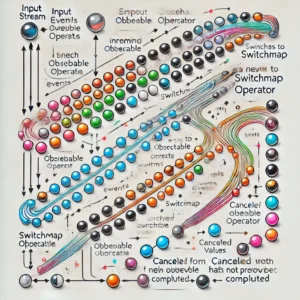Introduction
CocoaPods has revolutionized the way iOS developers manage and integrate third-party libraries into their projects. As a dependency manager for Swift and Objective-C Cocoa projects, CocoaPods simplifies the process of incorporating external code, saving developers countless hours and reducing potential integration headaches.
In this comprehensive guide, I will walk through the process of creating your own custom CocoaPod. Whether you’re looking to share your code with the iOS development community or simply want to modularize your own projects, this tutorial will equip you with the knowledge to build, maintain, and publish your own pod.
I will cover everything from setting up your initial pod structure to publishing it on the CocoaPods repository. Along the way, you’ll learn how to:
- Create and configure a podspec file
- Organize your pod’s file structure
- Use git for version control
- Validate your pod to ensure it meets CocoaPods standards
- Use your pod locally in your projects
- Push your pod to a remote git repository
- Publish your pod to the official CocoaPods repository
- Maintain and update your pod over time
By the end of this guide, you’ll have a solid understanding of the CocoaPods ecosystem and be able to contribute your own libraries to the iOS development community
Prerequisites
Before we dive into creating your CocoaPod, let’s ensure you have everything you need to follow along:
- Xcode: You should have the latest version of Xcode installed on your Mac. Xcode is Apple’s integrated development environment (IDE) for macOS, used to develop software for macOS, iOS, iPadOS, watchOS, and tvOS.
- CocoaPods: Ensure you have CocoaPods installed on your machine. If you haven’t installed it yet, you can do so by running the following command in your terminal:
- sudo gem install cocoapods
- Git: You should have git installed and be familiar with basic git commands. Git will be used for version control and is crucial for managing your pod’s development. If you need to install git, you can download it from the official website or install it via Homebrew:
brew install git
- Basic iOS Development Knowledge: This guide assumes you have a basic understanding of iOS development concepts and are comfortable working with Swift or Objective-C.
- GitHub Account (Optional): While not strictly necessary for creating a pod, having a GitHub account will be useful if you plan to host your pod’s repository online or contribute to the CocoaPods community.
- CocoaPods Trunk Account: If you plan to publish your pod to the official CocoaPods repository, you’ll need to register for a CocoaPods trunk account. We’ll cover this process later in the guide.
- Your iOS Framework or Library: Have your .xcframework, .plist files, and any image assets ready. These will form the core of your pod.
With these prerequisites in place, you’re all set to begin your journey into creating and maintaining your own CocoaPod. In the next section, we’ll start by setting up the basic structure for your pod.
Step 1: Setting Up Your Pod
- Create a new directory for your pod:
mkdir MyCustomPod
cd MyCustomPod- Initialize a git repository:
git initStep 2: Creating the Podspec
- Create a podspec file:
pod spec create MyCustomPod- Edit the podspec file (MyCustomPod.podspec) with your pod’s information. Here’s a basic template:
Pod::Spec.new do |spec|
spec.name = "MyCustomPod"
spec.version = "0.1.0"
spec.summary = "A short description of MyPod."
spec.description = <<-DESC
A longer description of MyPod.
DESC
spec.homepage = "http://EXAMPLE/MyPod"
spec.license = "MIT"
spec.author = { "Your Name" => "your_email@example.com" }
spec.source = { :git => "http://EXAMPLE/MyPod.git", :tag => "#{spec.version}" }
spec.platform = :ios, "14.0"
spec.vendored_frameworks = "Frameworks/YourFramework.xcframework"
spec.resource = "Resources/YourAssets.xcassets"
spec.source_files = "Classes/**/*"
spec.public_header_files = "Classes/**/*.h"
endStep 3: Organizing Your Pod Structure
- Create the necessary directories:
mkdir Frameworks
mkdir Resources
mkdir Classes- Move your .xcframework to the Frameworks directory, .plist files to the Classes directory, and image assets to the Resources directory.
Step 4: Version Control with Git
- Add and commit your files to git:
git add .
git commit -m "Initial pod setup"- Create a tag for your pod version:
git tag 0.1.0
git push origin 0.1.0Step 5: Validating Your Pod
Validating your pod is a crucial step in the development process. It ensures that your pod meets the CocoaPods specifications and can be successfully integrated into other projects. Let’s dive into the details of this important phase.
Running pod spec lint
The primary tool for validating your pod is the pod spec lint command. This command checks your podspec file and your pod’s structure to ensure everything is set up correctly. To run the validation, use the following command in your terminal:
pod spec lint MyCustomPod.podspecWhat does pod spec lint check?
- Podspec file syntax
- Presence of required podspec attributes
- Validity of URLs in the podspec
- Accessibility of the specified source files
- Compatibility of the pod with the specified platforms
- Presence and validity of license files
- Correct setup of dependencies
Addressing Common Validation Issues
If pod spec lint finds issues with your pod, it will provide error messages or warnings. Here are some common issues and how to resolve them:
a) Source files not found:
- Ensure the
source_filesattribute in your podspec correctly points to your source files. - Check that the files exist in the specified location relative to your podspec.
b) Invalid URLs:
- Verify that all URLs in your podspec (e.g., homepage, source) are correct and accessible.
c) Missing license file:
- Add a license file to your pod’s root directory.
- Ensure the
licenseattribute in your podspec is set correctly.
d) Errors in source code:
- Address any compiler warnings or errors in your pod’s source code.
e) Dependency issues:
- Make sure all dependencies specified in your podspec are correctly formatted and available.
f) Platform compatibility:
- Verify that your pod supports the platforms specified in the podspec.
Step 6: Using Your Local Pod
Once you’ve created and validated your pod, you may want to test it in a real project before publishing it. This is where using your local pod comes in handy. To use your local pod, you’ll need to modify the Podfile of the project where you want to use it. Instead of specifying a version number or a git repository, you’ll point directly to the local path of your pod.
To do this, open your project’s Podfile and add a line like this: pod 'MyPod', :path => '/path/to/your/local/MyPod'. Replace ‘MyPod’ with your pod’s name and provide the correct local path. After saving the Podfile, run pod install in your terminal. CocoaPods will then integrate your local pod into the project. This allows you to test your pod in a real-world scenario, making sure it integrates correctly and functions as expected. If you make changes to your local pod, you’ll need to run pod install again in your test project to see the updates.
target 'YourAppTarget' do
pod 'YourLibraryName', :git => 'http://your-local-git-server/MyCustomPod.git', :tag => '0.1.0'
end
Step 7: Publishing to the CocoaPods Repository
Publishing to the CocoaPods Repository is a crucial phase that makes your pod available to the wider iOS development community. Before publishing, ensure your podspec is fully validated and your code is ready for public use. You’ll need a CocoaPods Trunk account, which you can set up by running pod trunk register your@email.com 'Your Name' --description='macbook pro' in your terminal. This associates your email with your CocoaPods account and allows you to publish pods.
Once your account is set up and your pod is ready, you can publish it using the command pod trunk push MyPod.podspec. This command validates your pod one final time and then uploads it to the CocoaPods master repository. After a successful push, your pod will be available for anyone to use in their projects by adding it to their Podfile. You can verify that your pod has been published by checking the CocoaPods website or by searching for it using the pod search MyPod command. Remember, once published, your pod becomes a part of the open-source community, so be prepared to maintain it and address any issues that users might encounter.
pod trunk register your@email.com 'Your Name' --description='macbook pro'
pod trunk push MyCustomPod.podspecIs CocoaPods Still Relevant in the Era of Swift Package Manager?
As an experienced iOS developer, I’ve witnessed the evolution of dependency management tools in the Apple ecosystem. With the advent of Swift Package Manager (SPM), many developers are questioning the relevance of CocoaPods. While SPM has brought significant advancements, CocoaPods remains a crucial tool in our development arsenal. Here’s why:
- CocoaPods has been around since 2011 and boasts a mature ecosystem with over 82,000 libraries. This extensive collection ensures that developers can find and integrate a wide variety of libraries quickly and efficiently.
- Many iOS projects still rely on CocoaPods, especially those that have been in development for several years. Migrating large codebases to SPM can be time-consuming and risky. CocoaPods provides a stable and familiar environment for maintaining these projects.
- CocoaPods offers features that some developers still find essential, such as:
- Custom Build Settings: CocoaPods allows fine-grained control over build settings.
- Script Phases: You can add custom script phases directly in your Podfile.
- Post-Install Hooks: CocoaPods offers post-install hooks for additional customization after dependencies are installed.
Conclusion
Creating and maintaining your own CocoaPod is a valuable skill that can significantly enhance your iOS development workflow. By following this guide, you’ve learned how to set up, validate, use locally, and publish your own pod. This process not only allows you to modularize and reuse your own code more efficiently but also gives you the opportunity to contribute to the broader iOS development community.
Remember that creating a pod is just the beginning. As your pod gains users, you’ll need to maintain it, address issues, and potentially add new features. This ongoing process will help you grow as a developer and deepen your understanding of iOS development practices. Whether you’re using your pod for personal projects or sharing it with the world, the skills you’ve learned here will serve you well in your iOS development journey. Happy coding!
Additional Resources and Useful Links
To further enhance your understanding of CocoaPods and pod development, here are some valuable resources:
- Official CocoaPods Documentation: https://guides.cocoapods.org/ The most comprehensive and up-to-date source for all things CocoaPods.
- CocoaPods Specs Repository: https://github.com/CocoaPods/Specs Explore this repository to see how other pods are structured and specified.
- Creating a CocoaPod Guide: https://guides.cocoapods.org/making/making-a-cocoapod.html An in-depth guide from the CocoaPods team on creating your own pod.
- Semantic Versioning: https://semver.org/ Understanding semantic versioning is crucial for maintaining your pod.
- iOS Developer Library: https://developer.apple.com/documentation/ Apple’s official documentation for iOS development.
- CocoaPods Trunk Guide: https://guides.cocoapods.org/making/getting-setup-with-trunk.html Detailed information on using CocoaPods Trunk for publishing your pod.
- GitHub’s Guide to Open Source: https://opensource.guide/ Useful if you’re planning to make your pod open source.
- Swift Package Manager Documentation: https://www.swift.org/package-manager/ While this guide focuses on CocoaPods, it’s worth knowing about Swift’s official package manager as well.
- CocoaPods Plugins: https://github.com/CocoaPods/cocoapods-plugins Explore plugins that can extend CocoaPods functionality.
- Stack Overflow – CocoaPods Tag: https://stackoverflow.com/questions/tagged/cocoapods A great place to find solutions to common CocoaPods issues.
These resources will help you deepen your knowledge of CocoaPods and stay updated with best practices in iOS development and dependency management.