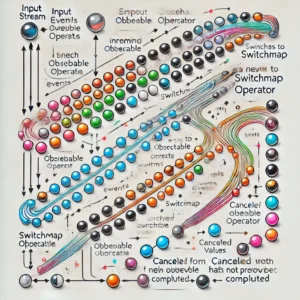Dockers have become a popular tool for software developers and system administrators. It is a platform that simplifies the process of building, running, managing, and distributing applications. The concept of containerization is not new, but the emergence of Dockers in 2013 has made it much easier to containerize applications.
One of the problems that Dockers try to solve is the issue of application portability. In the past, applications were developed to run on specific operating systems, and it was challenging to move them to a different operating system. Dockers solve this problem by virtualizing the operating system of the computer on which it is installed and running. This means that the application runs in a container that includes all the necessary dependencies, making it easy to move the container to another system without worrying about compatibility issues.
Another problem that Dockers try to solve is the issue of dependency management. In traditional application development, developers had to install and manage dependencies themselves. This process was time-consuming and error-prone, as different applications often required different versions of the same dependency. With Dockers, developers can bundle all the dependencies required by an application into a container. This makes it easy to manage dependencies and ensures that the application runs consistently across different environments.
Understanding the Challenges in Software Development
As a software developer, I know that developing and deploying software can be a challenging task. There are many obstacles that can arise, such as compatibility and dependency issues, environment variations, reproducibility and version control, resource management, scaling and deployment challenges, and testing and continuous integration.
One of the biggest challenges in software development is compatibility and dependency issues. Different software components may have different dependencies, which can cause conflicts and make it difficult to deploy software across different environments. Docker solves this problem by allowing developers to package their applications and dependencies into a container, which can be deployed on any system that supports Docker.
Another challenge in software development is environment variations. Developers may have to deal with different operating systems, hardware configurations, and network setups, which can cause issues with software development and deployment. Docker provides a consistent environment for developing and deploying applications, which makes it easier to ensure that the software works as expected across different environments.
Reproducibility and version control are also important challenges in software development. Developers need to be able to reproduce bugs and issues in order to fix them, and they need to be able to version their software in order to keep track of changes over time. Docker provides a way to package and version software, which makes it easier to reproduce bugs and issues and to keep track of changes over time.
Resource management is another challenge in software development. Developers need to be able to allocate and manage resources such as CPU, memory, and disk space in order to ensure that their software runs smoothly. Docker provides a way to allocate and manage resources, which makes it easier to ensure that the software runs smoothly and efficiently.
Finally, scaling and deployment challenges can be a major obstacle in software development. Developers need to be able to deploy their software quickly and easily, and they need to be able to scale their software as demand increases. Docker provides a way to deploy and scale software, which makes it easier to meet the needs of users and customers.
Overall, Docker solves many of the challenges that developers face in software development and deployment. By providing a consistent environment, packaging and versioning software, managing resources, and enabling easy deployment and scaling, Docker makes it easier for developers to focus on creating great software.
Understanding Docker
Docker is a containerization platform that simplifies the process of creating, managing, and running applications by using containers. Containers are lightweight, standalone, and executable packages that contain everything needed to run an application, including code, libraries, and system tools. In other words, Docker allows developers to package an application and its dependencies into a container, which can be deployed easily and uniformly across different environments.
One of the main problems that Docker solves is the issue of compatibility between different environments. Without Docker, each environment that an application runs on, such as a local development environment, a test server, or a production server, needs to be configured with the correct versions of the services that the application requires. This can be a time-consuming and error-prone process. With Docker, the application and its dependencies are packaged into a container, which can be run on any environment that supports Docker, without the need for additional configuration.
Docker images are the building blocks of containers. An image is a read-only template that contains a set of instructions for creating a container. Docker uses a Dockerfile to construct an image, which defines the software available in containers. Once an image is created, it can be used to create one or more containers, which are instances of the image. Multiple containers can be created from the same image, each with its own isolated environment.
Docker containers are lightweight and flexible, which makes them ideal for deploying applications in a variety of scenarios. Containers can be deployed on a single machine, across multiple machines, or in the cloud. Containers can also be easily scaled up or down, depending on the needs of the application.
In summary, Docker is a powerful tool for containerizing applications and simplifying the process of deploying and managing them. Containers are lightweight, flexible, and easy to deploy, making them an ideal choice for modern application development and deployment.
Docker Vs Virtual Machines
When it comes to virtualization, two terms that often come up are Docker and Virtual Machines (VMs). While both serve the same purpose, they differ in their approach and the problem they try to solve.
Virtual Machines
Virtual Machines are software emulations of a physical computer that can run their own guest operating system and applications. They allow multiple operating systems to run on the same physical machine, each in its own isolated environment. This isolation provides a high level of security, as any issues that occur in one VM will not affect the other VMs.
However, VMs can be resource-intensive, as each VM requires its own operating system and hardware resources. This makes them less portable and more challenging to manage, especially when it comes to scaling applications.
Docker
Docker, on the other hand, uses a containerization approach to virtualization. Containers are lightweight, portable, and provide an isolated environment for applications to run. Unlike VMs, they do not require a guest operating system, as they share the host operating system’s kernel.
Containers are more efficient than VMs, as they use fewer resources and can be easily scaled up or down based on demand. They also provide better portability, as they can be easily moved between environments without any changes.
In summary, while both Docker and VMs provide isolated environments for applications to run, they differ in their approach and the problem they try to solve. VMs provide a high level of security but are resource-intensive, while Docker containers are lightweight, portable, and efficient.
Setting Up Docker
Installing Docker is a straightforward process, and it can be done on various operating systems, including Mac, Windows, and Linux. To get started, you will need to download Docker Desktop from the Docker website and follow the installation instructions for your operating system.
Once Docker Desktop is installed, you can open it and start using Docker. The Docker Desktop application provides a user-friendly interface for managing your Docker containers and images. You can use it to start, stop, and manage containers, as well as build and push Docker images to a registry.
To use Docker from the command line, you will need to open a terminal or command prompt and enter the docker run command followed by the name of the image you want to run. For example, to run a container based on the python:3 image, you can enter the following command:
docker run python:3
This will start a new container based on the python:3 image and run the default command, which is to start a Python shell. You can also specify a command to run inside the container by adding it to the end of the docker run command. For example, to run a Python script named app.py inside the container, you can enter the following command:
docker run python:3 python app.py
By default, Docker uses the bash shell inside the container, but you can also specify a different shell by adding the --entrypoint option to the docker run command. For example, to use the sh shell instead of bash, you can enter the following command:
docker run --entrypoint sh python:3
To see a list of running containers, you can use the docker ps command. This will display a table with information about each container, including its ID, image, status, and ports. If you want to see all containers, including those that are not running, you can add the -a option to the docker ps command.
Working with Docker Images
As a beginner with Docker, it’s important to understand how Docker images work. Docker images are the building blocks of Docker containers. They contain all the necessary components of an application, including the application code, system tools, libraries, and other dependencies.
Docker images can be created in two ways: interactively or using a Dockerfile. When creating an image interactively, you start with an existing Docker image, make changes to it, and save the resulting state as a new image. This method is useful for testing and experimentation.
On the other hand, a Dockerfile is a plain-text file that contains instructions for building a Docker image. It includes a set of commands that specify the necessary components and dependencies for the application. The Dockerfile is used to automate the process of building Docker images, making it easy to replicate the same environment across different systems.
Once you have created a Docker image, you can store it in a Docker registry. A Docker registry is a central repository that stores Docker images. It allows you to share Docker images with other developers and deploy them to different environments.
To update a Docker image, you can make changes to the Dockerfile and rebuild the image. The Dockerfile contains a set of instructions that define how the image is built. When you make changes to the Dockerfile, Docker automatically rebuilds the image, ensuring that the latest changes are included.
Building Docker images can be a complex process, especially for beginners. However, Docker provides a range of tools and resources to help you get started. By understanding how Docker images work, you can create and manage Docker containers with ease.
Managing Docker Containers
When working with Docker, managing containers is a crucial task. Containers are isolated environments that allow applications to run smoothly without interfering with the host system. In this section, I will cover the basics of managing Docker containers.
To start a container, we use the docker run command followed by the name of the image we want to use. For example, docker run nginx will start a new container using the latest version of the Nginx image. We can also specify additional options such as port mappings, environment variables, and more.
Once a container is running, we can check its status using the docker ps command. This will show us all the containers that are currently running on our system, along with their status, ID, and other relevant information.
If we need to stop a running container, we can use the docker stop command followed by the container ID or name. This will gracefully stop the container and allow it to clean up any resources it was using.
In some cases, we may need to restart a container. We can do this using the docker restart command followed by the container ID or name. This will stop and then start the container again, allowing it to pick up any changes that may have been made.
In summary, managing Docker containers is a critical part of working with Docker. We can start, stop, and restart containers using simple commands, and we can check their status using the docker ps command. By mastering these basic container management skills, we can ensure that our applications run smoothly and efficiently.
Docker Commands and Shell Interaction
As a beginner in Docker, it is important to become familiar with some of the basic Docker commands and how to interact with the Docker shell. The Docker shell is a command-line interface that allows you to interact with the Docker engine and manage Docker containers and images.
One of the most important Docker commands is the docker run command. This command is used to start a new Docker container. The syntax for this command is as follows:
docker run [options] IMAGE [commands] [arguments]
The IMAGE parameter specifies the Docker image that you want to use to create the container. The commands and arguments parameters are optional and can be used to specify the command that should be run inside the container.
Another important Docker command is the docker ps command. This command is used to list all of the running Docker containers on your system. The output of this command includes information such as the container ID, the image that was used to create the container, the command that is currently running inside the container, and the status of the container.
The docker images command is used to list all of the Docker images that are currently stored on your system. This command provides information such as the image ID, the repository and tag name, the size of the image, and when the image was created.
When working with Docker, it is important to be comfortable with using the command line interface. The Docker shell is based on the bash shell, which means that many of the same commands that you would use in a regular bash shell can also be used in the Docker shell. For example, you can use the cd command to change directories, the ls command to list the contents of a directory, and the pwd command to print the current working directory.
In summary, as a beginner in Docker, it is important to become familiar with some of the basic Docker commands and how to interact with the Docker shell. The docker run, docker ps, and docker images commands are all important commands to know when working with Docker, and being comfortable with using the bash shell will make it easier to work with Docker containers and images.
Docker Networking
Networking is a crucial aspect of any containerized application. Docker provides various networking options to connect containers with each other and with the outside world.
Docker networking allows containers to communicate with each other and with the host system. Docker provides several network drivers, including bridge, host, overlay, and macvlan, to connect containers. Each network driver provides a different level of isolation and connectivity.
The bridge network driver is the most commonly used driver. It creates a software-based bridge between the host and the container. Containers connected to the network can communicate with each other, but they are isolated from those outside the network. Each container in the network is assigned its IP address.
Docker also supports host networking, which allows containers to share the host’s network stack. This provides better performance but less isolation.
Another option is the overlay network driver, which creates a distributed network among multiple Docker hosts. This allows containers to communicate with each other across hosts.
Docker also provides portability in networking. You can define a network in a Docker Compose file and use it across multiple environments. This ensures that your application works the same way in all environments.
If you want to use a web server like Nginx to serve your application, you can use Docker networking to connect the two containers. You can use the --link option to connect two containers, but it is recommended to use user-defined networks for better isolation and security.
In summary, Docker networking provides a powerful and flexible way to connect containers. By choosing the right network driver and configuration, you can ensure that your application works reliably and securely in any environment.
Docker Compose and Orchestration
As I mentioned earlier, Docker Compose is a tool for defining and running multi-container Docker applications. It allows you to define your application’s services, networks, and volumes in a single YAML file, and then spin up all the necessary containers with a single command. This makes it much easier to manage complex applications that require multiple containers.
One of the biggest advantages of Docker Compose is that it automates the process of container orchestration. Container orchestration is the process of managing the deployment, scaling, and operation of containerized applications. It ensures that containers are running correctly, that they are connected to the right networks, and that they have access to the resources they need.
Docker Compose is a great tool for small to medium-sized applications, but for larger applications, you may want to consider using a more robust container orchestration platform like Kubernetes. Kubernetes is an open-source container orchestration platform that automates the deployment, scaling, and management of containerized applications.
Docker Desktop includes a built-in Kubernetes cluster, so you can easily deploy and manage your applications with Kubernetes. To enable Kubernetes in Docker Desktop, simply navigate to Settings and select the Kubernetes tab. From there, you can enable Kubernetes and start deploying your applications.
In summary, Docker Compose is a great tool for managing multi-container Docker applications, and it automates the process of container orchestration. For larger applications, Kubernetes is a more robust container orchestration platform that can handle complex deployments and scaling.
Integrating Docker with Development Tools
As a software developer, I find it essential to have the right tools to help me build, test, and deploy my applications. Docker is a powerful tool that simplifies the process of creating and managing containers, making it easier to develop and deploy applications. In this section, I will discuss how to integrate Docker with development tools to streamline the development process.
Docker Daemon and Client
The Docker daemon is the background service that manages Docker containers, images, and networks. The Docker client is a command-line tool that interacts with the Docker daemon to create, manage, and deploy containers. To use Docker with development tools, you need to have both the Docker daemon and client installed on your machine.
Command Line Interface
The Docker command-line interface (CLI) provides a simple and intuitive way to interact with the Docker daemon. You can use the CLI to build, run, and manage Docker containers and images. The CLI also allows you to manage Docker networks and volumes, making it easier to integrate Docker with your development tools.
Text Editor and Git
As a developer, I use a text editor to write code and Git to manage version control. Docker can be integrated with both text editors and Git to streamline the development process. You can use Docker to create containers for your text editor or Git client, making it easier to manage your code and collaborate with other developers.
GUI Tools
Docker also provides GUI tools to help developers manage containers, images, and networks. These tools provide an intuitive interface to interact with Docker, making it easier to manage Docker resources. You can use these tools to monitor container performance, manage Docker networks, and troubleshoot issues.
GitHub Repositories
GitHub is a popular platform for hosting code repositories and collaborating with other developers. Docker provides integrations with GitHub to make it easier to manage Docker images and containers. You can use Docker Hub to store and manage Docker images, making it easier to share your Docker images with other developers.
In conclusion, integrating Docker with development tools can help streamline the development process and make it easier to manage Docker containers, images, and networks. With the right tools and integrations, you can develop and deploy applications faster and more efficiently.
Docker and Programming Languages
As a developer, I often work with different programming languages such as Python, Node.js, and JavaScript. Docker can be used with any programming language and provides several benefits for developers.
One of the main advantages of using Docker with programming languages is that it allows for consistent development and deployment environments. With Docker, I can package my application and all its dependencies into a single container, ensuring that it runs the same way on any machine. This can be especially helpful when working with multiple developers on the same project or when deploying to different environments.
For example, if I am working on a Python project, I can use a Docker image that contains the specific version of Python and any necessary libraries. This ensures that my application runs the same way on my local machine, on a staging server, and on a production server.
Docker also makes it easy to switch between different versions of programming languages. For example, if I need to work on a project that requires Python 3, I can easily switch to a Docker image that contains Python 3 without affecting any of my other projects.
In addition, Docker can help with managing dependencies and reducing conflicts between different projects. By isolating each project in its own container, I can avoid conflicts between different versions of libraries or dependencies.
Overall, using Docker with programming languages can help to streamline the development and deployment process, reduce conflicts, and ensure consistent environments.
Docker and Databases
Docker is a popular tool that can be used to manage databases. When it comes to databases, Docker can help solve a number of problems. For example, Docker can help simplify the process of setting up and configuring databases, as well as provide a consistent environment for running and testing applications.
One of the main benefits of using Docker for databases is that it allows you to easily create and manage database containers. This means that you can quickly spin up new instances of databases, as well as easily scale up or down as needed. In addition, Docker provides a number of tools and features that can help with data persistence and management, making it easier to work with databases in a containerized environment.
Some of the databases that can be used with Docker include PostgreSQL, MongoDB, and Redis. With Docker, you can quickly and easily set up and run these databases in a containerized environment. This can be especially useful for developers who need to test their applications against different database configurations, or who need to quickly spin up new instances of databases for testing or development purposes.
In conclusion, Docker can be a powerful tool for managing databases, providing a number of benefits including simplified setup and configuration, consistent environments, and easy scalability. Whether you are working with PostgreSQL, MongoDB, Redis, or other databases, Docker can help streamline your workflow and make it easier to work with these critical components of modern applications.
Troubleshooting Docker Issues
As a beginner, you may encounter issues while working with Docker. Here are some common problems and their solutions:
Issue: Conflict with ports
Solution: Check for conflicting ports by ensuring no other programs or services are using the same ports as your Docker containers. Use the docker port command to identify the ports your containers are using. Verify your firewall’s settings, ensuring it does not restrict incoming or outgoing connections for Docker.
Issue: Permission denied error
Solution: If you encounter a permission denied error, it may be because you are trying to run Docker commands without sufficient privileges. Try running the command with sudo or adding your user to the docker group.
Issue: Docker not starting
Solution: First, you need to ensure your system meets the minimum requirements for Docker. If it does, then you should try to restart Docker services. On Linux, you can do this by running the following command in your terminal: sudo service docker restart.
Issue: Issues with the Dockerfile
Solution: The most common place you may run into issues is when you’re building your Docker image from a Dockerfile. Before we dive in, let’s clarify the difference between images and containers. An image is a read-only resource that you create using a configuration file called Dockerfile. To troubleshoot issues with your Dockerfile, you can refer to the Docker documentation or take a tutorial or course on Docker to learn more.
Issue: Lack of knowledge
Solution: If you are a beginner and lack knowledge about Docker, it is recommended that you start with a beginner’s guide or examples. This will help you understand the basics of Docker and how it works. You can also refer to the Docker documentation for more information.
In summary, troubleshooting Docker issues can be challenging, but with the right knowledge and resources, you can overcome them. By following the solutions outlined above, you can resolve common issues and continue working with Docker without interruption.
Docker and Cloud Services
When it comes to deploying applications to the cloud, Docker provides a lot of benefits. Docker containers are lightweight, portable, and can be easily scaled up or down as needed. This makes it an ideal choice for cloud-based applications.
Many cloud service providers like Amazon Web Services (AWS) and Google Cloud Platform (GCP) have integrated Docker into their platforms. This makes it easy to deploy and manage Docker containers in the cloud.
For example, AWS provides a service called Amazon Elastic Container Service (ECS). This service allows you to run Docker containers on a managed cluster of EC2 instances. You can easily scale your containers up or down based on demand, and AWS takes care of managing the underlying infrastructure.
Similarly, GCP provides a service called Google Kubernetes Engine (GKE). This service allows you to deploy and manage Docker containers on a managed Kubernetes cluster. GKE provides features like automatic scaling, load balancing, and automatic upgrades to make it easy to manage your containers in the cloud.
Overall, Docker provides a powerful and flexible way to deploy applications to the cloud. With the help of cloud service providers like AWS and GCP, it is easier than ever to take advantage of Docker’s benefits in a cloud-based environment.
Security in Docker
As with any technology, security is a crucial aspect of Docker. Docker provides a number of security features to ensure the isolation and security of containers. In this section, I will discuss some of the key security features of Docker.
Isolated Environments
One of the key benefits of Docker is that it provides isolated environments for applications to run in. Each container provides an isolated environment similar to a virtual machine (VM). This isolation helps to prevent applications from interfering with each other, which can help to improve security.
Security
Docker provides a number of security features to ensure the isolation and security of containers. These features include:
- Namespaces: Docker uses namespaces to provide an isolated environment for containers. Namespaces allow containers to have their own view of the system, which helps to prevent applications from interfering with each other.
- Control groups (cgroups): Docker uses cgroups to limit the resources that containers can use. This helps to prevent containers from using too many resources and causing problems for other containers or the host system.
- AppArmor and SELinux: Docker supports AppArmor and SELinux, which are security modules that can be used to restrict the actions that containers can perform.
- Image Signing: Docker provides image signing to ensure that images are not tampered with. Image signing allows you to verify that an image has not been modified since it was signed.
- Network Security: Docker provides a number of network security features, such as the ability to isolate containers on their own network, and the ability to control access to container ports.
Overall, Docker provides a number of security features to ensure the isolation and security of containers. By using these features, you can help to ensure that your applications are secure and isolated from each other.
Conclusion
In conclusion, Docker is a powerful tool that solves a variety of problems for developers and system administrators alike. By allowing applications to run in isolated containers, Docker eliminates the need for complex and time-consuming setup processes and reduces the risk of conflicts between different applications.
One of the key benefits of Docker is its ability to manage dependencies. Each application can have its own set of dependencies, which are bundled and isolated in its own container. This means that developers can change components without affecting other services and can update the underlying OS without affecting any of the services.
Another benefit of Docker is its portability. Docker containers can be easily moved between different environments, making it easy to deploy applications to production or test environments. This makes it easier to develop and deploy applications across different environments, reducing the risk of errors and conflicts.
Overall, Docker is a powerful tool that can help developers and system administrators to simplify the process of building, running, managing, and distributing applications. Whether you are working on a small project or a large-scale deployment, Docker can help you to streamline your workflow and improve your productivity.